3 Best Ways To Integrate Mailchimp With Webflow
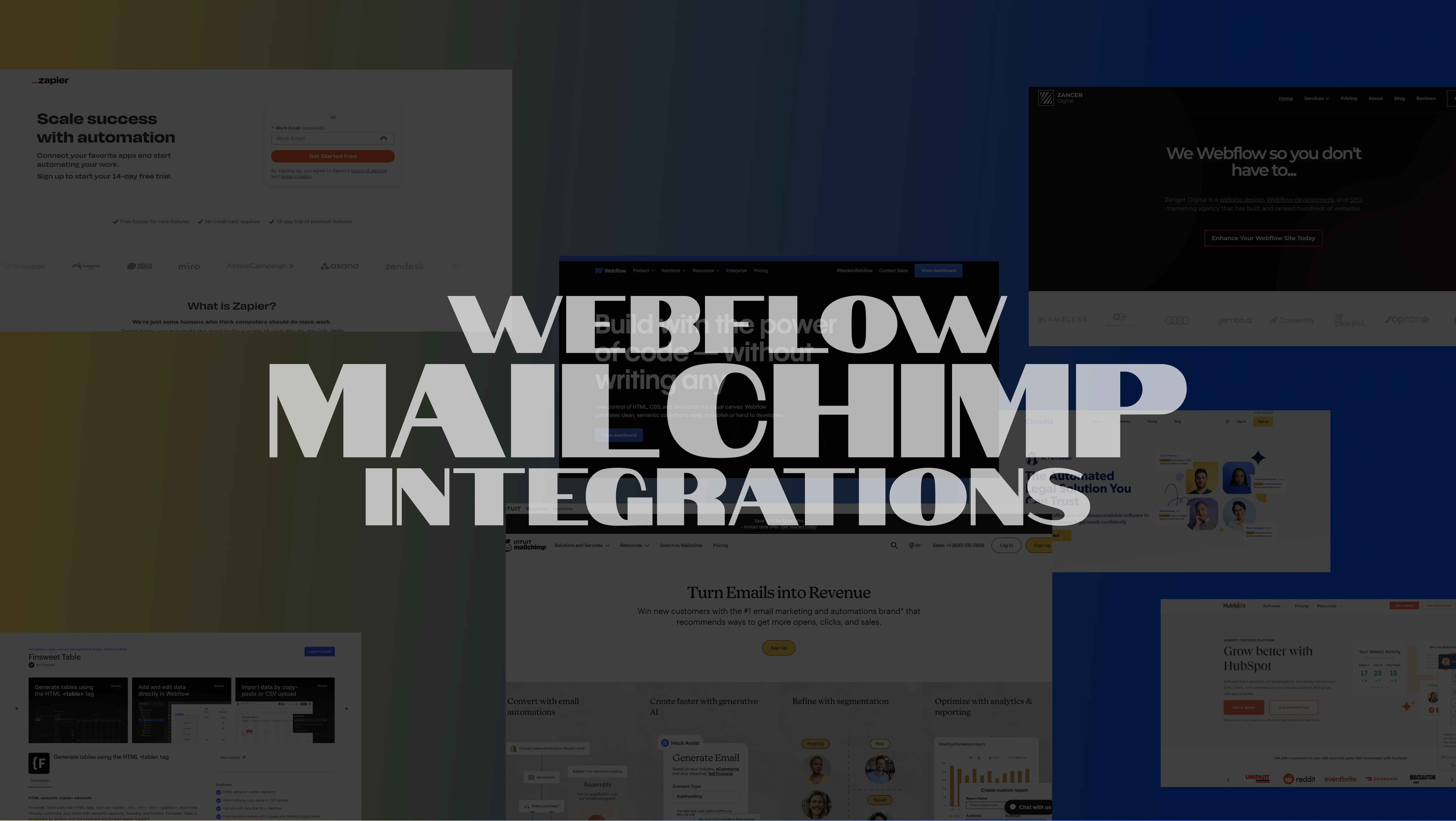
Email marketing is a cost-effective way for business owners to reach potential customers. Besides, it helps keep existing ones engaged. It allows businesses to communicate directly with their audience, resulting in building strong relationships with them. According to Campaign Monitor, email marketing has an average ROI of 4400%. That means it is one of the most effective strategies in the market.
One of the primary email marketing tools is Mailchimp. Considering the rapidly increasing impact of email marketing, people are now integrating Mailchimp into their websites. If you are also wondering how to do that, this blog is for you! Here, we will streamline the three best ways to integrate Mailchimp in your Webflow without hiccups.
Method 1: Direct Mailchimp Integration
When it comes to integrating Mailchimp with Webflow, direct integration is most commonly used. That's because it’s one of the easiest procedures for Webflow developers. In this process, you must generate a form inside Webflow and then add an action code based on Mailchimp's native tools to execute the integration.
How to do it?
Here's a step-by-step procedure to do that:
- Log in to your Mailchimp account.
- Click Integrations > Manage > Custom Website and paste your Webflow webpage link. Click Get Code and copy the quoted code snippet.
- Head over to your Webflow account and navigate to the Custom Code section.
- Paste the code in the Header Code container and click Check Connection.
The above steps will help you connect both platforms with each other. However, this connection is not enough to automate your email campaigns. The automation occurs when Webflow's action starts triggering email flow to distinctive subscribers.
You'll need an action code from Mailchimp to gain more access to Webflow and fully integrate Mailchimp. This code will be incorporated into Webflow's forms for better functioning and management.
Here are the steps for that:
- Access your Mailchimp account and navigate to Audience > Signup Forms. Select embedded forms and edit them to match your Webflow form.
- Click Continue.
- Scroll through the text editor and find the phrase "form action." Then, copy the URL present within quotation marks.
- Head back to your Webflow and create a subscription form.
- Select Form Settings and paste the action code you copied from Mailchimp in the Action tab.
- Set the method to POST and test the form from your Mailchimp account by navigating to All Contacts > Manage Contacts.
- Publish the Webflow site for the public.
Benefits of Direct Integration
The direct integration of Mailchimp this way is a straightforward process. There are a lot of prominent perks of using Webflow’s native tools for integration. We've enlisted some of them below:
- Seamless Integration: The direct method allows for a smooth integration process, ensuring that your Mailchimp account and Webflow site work together seamlessly.
- No Additional Costs: Direct integration requires no extra investment in third-party tools or services. On the contrary, it gives you access to Webflow apps that can help your marketing journey. This makes it an economical choice for business owners and individuals looking to optimize email marketing without additional expenses.
- Real-Time Data Sync: The direct connection ensures that data from Webflow forms is instantly transferred to Mailchimp, enabling timely and accurate email list updates.
- Reduces Data Entry Errors: Automated data transfer minimizes manual errors during data entry, ensuring higher data accuracy.
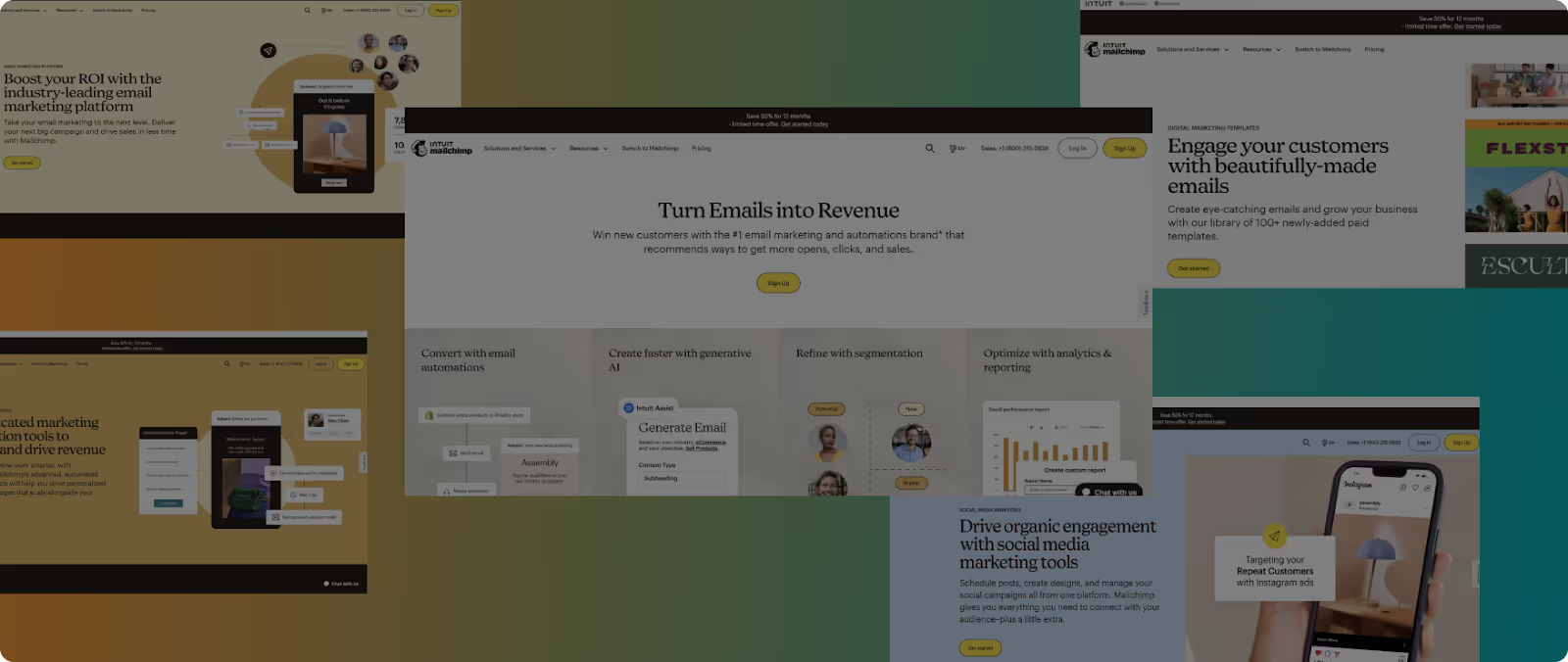
Method 2: Using Zapier for Advanced Integration
Zapier is an automation tool perfect for Chief Marketing Officers (CMOs). It connects your favorite Mailchimp and Webflow apps to create automated actions without coding. With over 6,000 app integrations available on Zapier, you can connect Webflow and Mailchimp to various other services, expanding your marketing and operational capabilities.
It's an ideal solution for those looking to enhance their email marketing strategies with more complex and customized workflows.
How to do it?
Here's a step-by-step plan to use Zapier for advanced integration of Mailchimp to Webflow:
- Start by signing up for a Zapier account. This will be your control center for creating and managing your integrations.
- Choosing a Trigger in Webflow:
- Select 'Webflow' as the trigger app.
- Choose a trigger event, such as 'New Form Submission' or 'New Site Visitor.' This event will initiate your automated workflow.
- Connect your Webflow account to Zapier and set up the trigger by specifying which site and form Zapier should monitor.
- Selecting an Action in Mailchimp:
- Choose Mailchimp as the action app.
- Select an action, like “Add/Update Subscriber” or “Create Campaign,” that responds to your Webflow trigger.
- Connect your Mailchimp account and configure the action. For example, specify which audience to add subscribers to or which campaign details to use.
- Before activating, test the Zap to ensure it works as expected. Zapier will guide you through sending a test submission from Webflow to Mailchimp.
- Once you're satisfied with the setup and test results, turn on the Zap. It will now keep running automatically in the background.
Benefits of Zapier Integration
Zapier also has ready-to-use configuration templates for Mailchimp to take your email marketing game to another level! Moreover, there are some additional perks of using Zapier to integrate Mailchimp. Here are its primary advanced features that you can use:
- Multi-Step Zaps: This feature lets you create Zaps with multiple steps. As a result, it lets you handle complex workflows without hassle. For example, you could set up another action after adding a subscriber in Mailchimp. It will send a welcome email from another app.
- Conditional Logic: Use Zapier's built-in logic to create conditional workflows. For instance, you can direct Zapier to add a subscriber to a specific Mailchimp audience only if certain conditions are met in submitting the Webflow form.
- Scheduled Triggers: Scheduled triggers are a great help for marketing managers. You can set up Zaps to run at predetermined times, useful for regular data syncs or timed marketing campaigns.
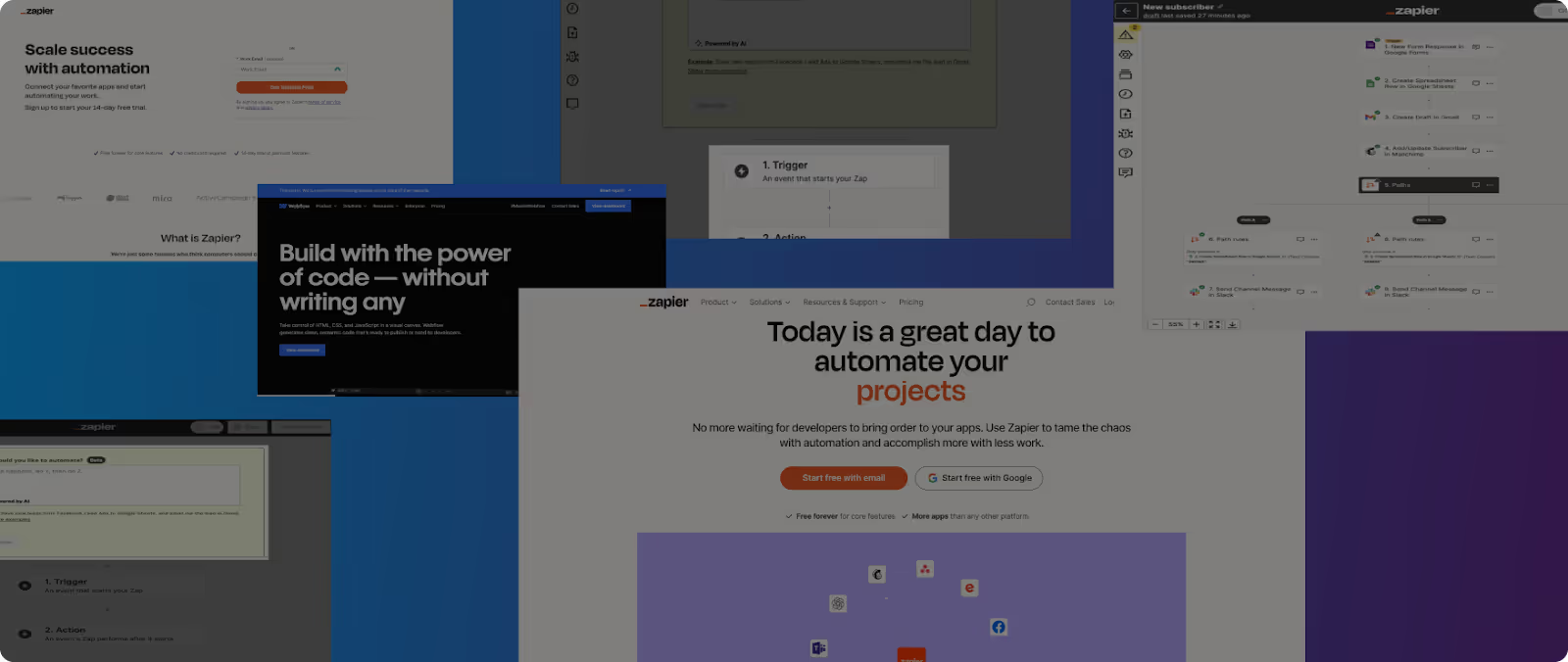
Method 3: Custom Code Integration
Custom code integration offers a more hands-on approach for marketing managers with technical expertise. This method uses HTML and JavaScript to create a more tailored integration between Mailchimp and Webflow. These are the primary languages used for custom integrations. HTML structures the form, while JavaScript handles data submissions and responses.
Furthermore, the primary attribute of this method is its extreme customization. This method allows complete control over the integration process, enabling unique functionalities and interactions.
Resources for Custom Code
Using custom code to integrate Mailchimp with Webflow is not a piece of cake. You must have ample expertise and knowledge in the field to execute a perfect integration. So, if you're new to the field, we suggest exploring resources for additional aid. There are several platforms and resources available for those looking to delve into custom code integration:
- Online Tutorials: Websites like Codecademy and Udemy offer courses on HTML and JavaScript.
- Forums and Communities: Platforms like Stack Overflow allow developers to discuss and solve coding challenges.
- Code Snippets: Websites like GitHub offer repositories. That’s where you can find pre-written code snippets that can be adapted for your needs.
Conclusion
In this blog, we explored three effective ways to integrate Mailchimp with Webflow. It includes direct integration, using Zapier for advanced workflows, and custom code integration for those with technical skills. Each method has advantages and is suitable for different levels of technical expertise.
If you want to seamlessly integrate Mailchimp with your Webflow site, consider contacting Zanger Digital. Our Webflow website maintenance and integration expertise can help you make the most out of your email marketing efforts. Contact us today to explore the best integration method for your needs!

.svg)
.svg)




